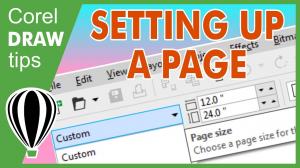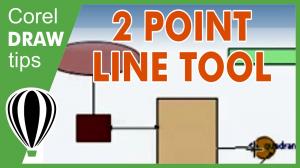This tutorial shows you how to insert text in your graphics area.
This is a tutorial about creating a watermark background using the transparency tool. This is very easy to configure.
This tutorial explains how to use colour modes like doutone. Sometimes we want to make an image sepia or one tone with different shades.
Here is another illustration technique. Using the trace and eye dropper tool you can redraw a low resolution image and then vectorize it.
This tutorial shows you how to recreate the Vista logo. This uses a combination of the transparency effect, mesh fill and bezier tool for drawing shapes.
This tutorial will show you how to wrap text around an image. This is a very nice feature. The vector objects can be converted to text frame.
CorelDraw is great for creating business cards. This tutorial will show you how to design your own business card and have it set to print on a letter size sheet of paper.
This tutorial shows how to make a custom text effect in a metallic look. This is a very popular skill.
This is a tutorial about using the envelop effect in CorelDraw. This is a great tool if you want to create special effects in your text.
In this tutorial, I will be showing a different way to create shadows on photographs. This drop shadow is more appealing because it makes your photo look 3D and away from the background.
This is a tutorial about how to enter text in CorelDraw. It will also show you the difference between Artistic and Paragraph text.
This tutorial will show you how to distribute objects and text to make the spacing between them equal.
This tutorial will show you how to align objects and text. This includes a very good shortcut.
This tutorial will show you how to apply drop shadow to text. The glow effect will also be included. This is a great tutorial for beginners.
This tutorial involves holding the ctrl key to create a circle and square.
This tutorial will show you how to create Christmas ornaments in CorelDRAW using transparency, the fish eye lens effect and the complex star. This is simple to do and very elegant.
This tutorial will show you how to create labels with the Interactive Contour Tool. This tool will also be combined with the welding tool and the use of the scallop feature.
This tutorial will show you how to create polaroid collage in CorelDraw. The tools that were used is the powerclip, transparency, and texture fill tools.
This tutorial will show you how to create a mosaic effect using the trace tool. It will also show you how to use the interactive blend tool to distribute duplicated objects.
This tutorial will show you how to create a stitch text effect in CorelDraw. The use of the "w" text and text to path feature in CorelDraw is the only thing you need.
This tutorial will show you how to create a distinguishing background. This is a simple tutorial that has an amazing outcome.
This tutorial will show you how to apply a simple text effect with highlights to have an illusion of a 3d text.
This tutorial will show you how to create a vector flame using the blend tool. You will create a very realistic flame using the blend tool.
This tutorial will show you how to create a vector clock using the interactive fill, the smart fill, the interactive transparency tool, and other effects that are useful.
This tutorial will show you how to sketch using the Wacom Tablet with the help of a photo reference. Wacom tablets are great for sketch presentation.
This tutorial will show you how to make a 2D logo more appealing and more impressive. It is important to make a logo appealing and this tutorial will help you do it. Easy steps in CorelDraw.
This is a product review of the Wacom Bamboo Tablet (unboxing only).
This tutorial will show you how to use the Wacom Bamboo Tablet in drawing an illustration in CorelDraw.
This tutorial will show you where to get cool fonts and how to install them on your computer. It will also show you a very nice effect on the text.
This tutorial will show you the very basic text effects that you can apply to your text. Basic but effective.
This tutorial will show you how to create glossy-looking buttons. This tutorial is good for web designers and graphic designers who want to achieve a gloss look in their graphics.
This tutorial will show you how to use the magnify lens effect to show a larger view of your graphic.
This is a tutorial about the perspective effect tool in CorelDraw.
This tutorial will show you how to use the fish eye lens effect. You can create a fancy ball with embedded patterns. It is a very cool effect and very easy to use.
Layers are great for organizing objects in your graphics. Take advantage of the layers feature in CorelDraw. It is very easy to use and very visual.
This tutorial will show you how to create a nice button effect using all vector objects, even the drop shadow.
This tutorial will show you how to use the interactive fill tool, an added feature in CorelDraw. In the tutorial, you will learn how to create gradient fill.
This is a very useful tutorial for illustrators or if you are starting to learn how to transfer your sketches to CorelDraw. This is a technique that is very easy to learn.
In this tutorial, you will learn how to clean up a low resolution logo. Vectorizing a logo is necessary so that the logo will look crisp and will not be pixelated, even when enlarging it.
This tutorial will show you how to fit text to path. This is a very good technique, especially when creating logos.
This is a tutorial on how to recreate an existing logo using the bezier tool and some tools like smart fill and transparency.
This tutorial is all about creating receding illusions on photos. You will learn how to create a photo frame.
This tutorial will show you how to design a business card and have the file ready for the printer. It also shows you how to set up a file that you can print with your desktop printer.
One of my favourite tools is the transparency tool. This is a long tutorial but it will cover lots of tips and tricks in using the transparency tool.
This is a tutorial about the tool smart fill. It is indeed a smart tool. You can fill an area quickly with this tool as long as it is a closed path. A great tool and time saver!
This tutorial will show you how to make text or graphics in distressed style. Text and graphics will remain a vector. Texture fill was also used.
This tutorial will show you the use of the dimension tool.
This is a tutorial about Print Merge. This is a very powerful feature, especially when you are creating tickets, numbered cards or even personalized letters with each letter in a unique name.
Zooming and panning is important when you are creating graphics. This tutorial will show you the shortcut keys and tips in zoom and navigation.
This is a tutorial about Powerclip. This effect is one of my favourite effects. The tutorial will show the basic principle of the effect.
This is a tutorial about the Workspace of CorelDraw X4. I will be showing you the parts of the interface. This is a good tutorial if you are starting to learn how to use CorelDraw.
This tutorial will show you the difference between an artistic text and paragraph text. It will also show you how to link and unlink paragraph text.
In this tutorial, I will show you how to isolate and make part of a photo stand out. Using the eraser tool and blur effect will do the trick. Very easy effect.
The virtual segment delete tool lets you delete portions of objects that are between intersection.
In this video, I will show you how fast we can recreate the Android character. Combination of rectangles, shape tool, weld and smart fill will do the trick.
I will teach you how to export an image with a transparent background in CorelDRAW. This information is helpful especially when you are preparing images for web.
This video shows you how to create a simple and easy logo in CorelDRAW. Transparency is the main tool here and it is easy to use. Watch and Learn.
Creating illusion of speed in CorelDRAW. Easy steps in CorelDraw and it will take you 10 seconds.
In this tutorial, I will show you how to deal with locked objects when converting your file to pdf.
In this tutorial, I will show you how to export a vector graphic/logo so that you can work that file in Sketchup. This is a great tutorial when you want to use Sketchup for mockups.
This is a video showing you smoothen nodes from CorelDraw to Sketchup. Watch and Learn. This tutorial is great for 3d printing too.
In this tutorial, I will show you how to publish a poster to pdf and have it ready for large format printing.
In this video, I will be showing you options in cropping images. CorelDRAW is great for cropping images.
In this video, I will show you how to use lens to magnify an area of your image. This is great for scientific posters.
In the new version of CorelDRAW, the perspective tool can apply perspective on images. That is great news.